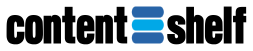Support Articles » Activity Reports
How to Download Activity Reports
To download Activity Reports click on Reports (1) then click on Download Activity (2).
Searching can be general or granular. Just choose the criteria that fits your needs and click the Submit Button (3).
Upon submission, search results for your search criteria will appear. Click Download As Excel (4) to process the report.
Depending on the number of records that are processed the time to process your report request may take a few minutes. Upon completion of processing you'll be presented with the Download Report (5) button. Just click it and your report will be downloaded to your computer. Download activity reports are limited to a total of 5000 results for the chosen search criteria.
When opening your activity report you'll find access information for each buyer including the date, access method, file accessed, and the ip address that accessed the file. Remember each downloaded report will be based on the search criteria you chose.
If the email address of a buyer is represented by the same date for the same file but with multiple ip addresses this means that the buyer is potentially sharing their access with another individual. If this is against the terms of your licensing agreement you adjust buyer access by Managing Content Licenses.